Some of the features in Lightroom include selective colour editing, image histograms (where one can brighten or darken shadows, compensate for too bright highlights etc.) Since my own camera has quite a high noise ratio at higher ISO speeds, I also appreciate the noise reduction feature (which surprisingly doesn't reduce too much details in my pictures). Photoshop's own Camera RAW-feature also has most of Lightroom's capabilities, but I prefer Lightroom because of it's excellent file organizing and labeling functions.
Lightroom can also (obviously) be used for regular JPEG processing, so more consumer-oriented camera model's pictures can also be enhanced with this software. However, if one has a camera with RAW capabilities I highly recommend using them when doing Lightroom editing.
Lightroom 5 introduced the new Radial Filter, which gives the user more control over specific parts of the image (for example the ability to bring forward certain details in an image and make other details softer).
Another important thing to take into consideration is your monitor. Usually, the monitor that comes with your desktop or laptop computer is quite badly set up from a colour perspective. Your monitor has the ability to be calibrated however, which basically makes the colours more comparable to how your pictures will look when printed out or viewed on other (calibrated) devices. I have used the Spyder 3 Professional calibrator myself, and noticed quite a big difference after calibrating my monitor (the colours are much warmer and looked incredibly cold prior to this process).

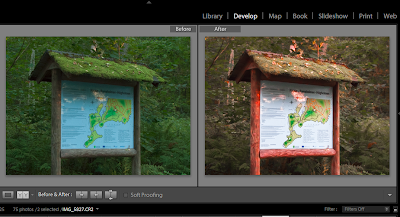



Inga kommentarer:
Skicka en kommentar